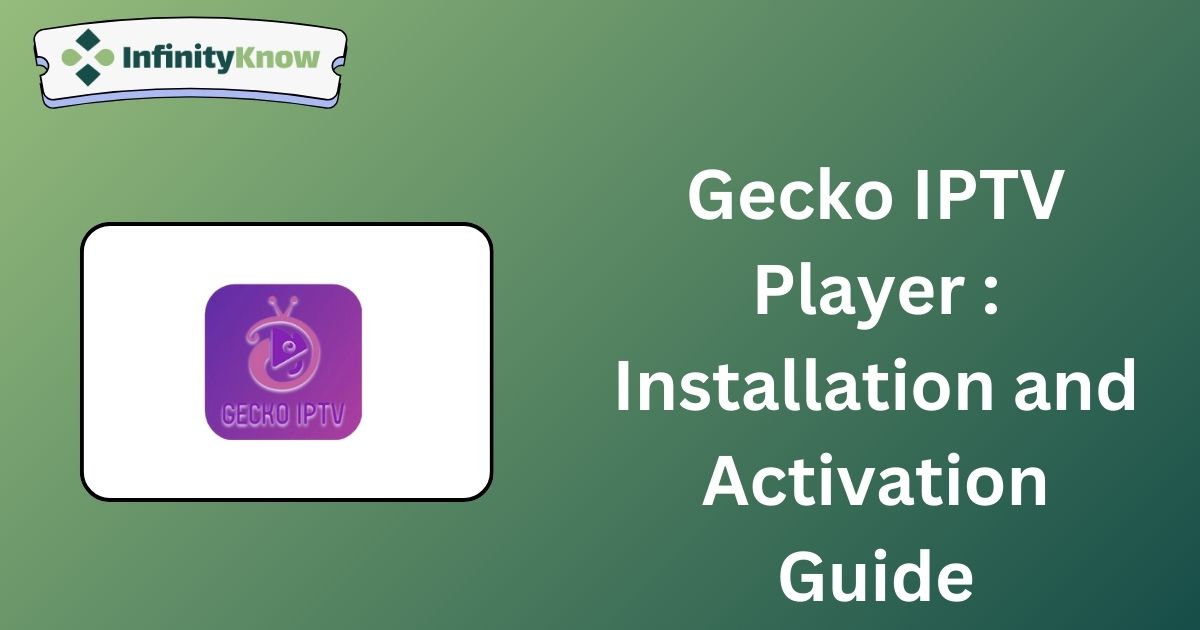Introduction to Gecko IPTV
Gecko IPTV is a high-quality IPTV player renowned for its intuitive interface and user-friendly features. The player offers five distinct themes and supports streaming in up to 4K resolution. To utilize Gecko IPTV, you can either install the app directly or sideload its APK file onto your device. Once installed, you can add your provider’s M3U Playlist to access content.
Legality and Safety of Gecko IPTV
Gecko IPTV is fully compliant with legal standards as it does not host or distribute any content itself. However, the legality of the content provided through your M3U Playlist depends on the content source. For enhanced privacy and security, it is advisable to use a VPN while streaming. A recommended option is NordVPN, which offers advanced cybersecurity features to protect your online activities and mask your location.
Installation Instructions for Multiple Devices
- Android Devices: The Gecko IPTV player app is available for installation on Android smartphones, tablets, and Smart TVs via the Google Play Store.
- Firestick: The app is not available on the Amazon App Store. To install it, sideload the Gecko IPTV Player APK using the Downloader for TV tool.
- PC: Sideload the APK using the BlueStacks Android Emulator.
- LG and Samsung Smart TVs: Install the app from the LG Content Store and Smart Hub store, respectively.
- iOS Devices: The player is currently not available for iPhone, iPad, or Apple TV.
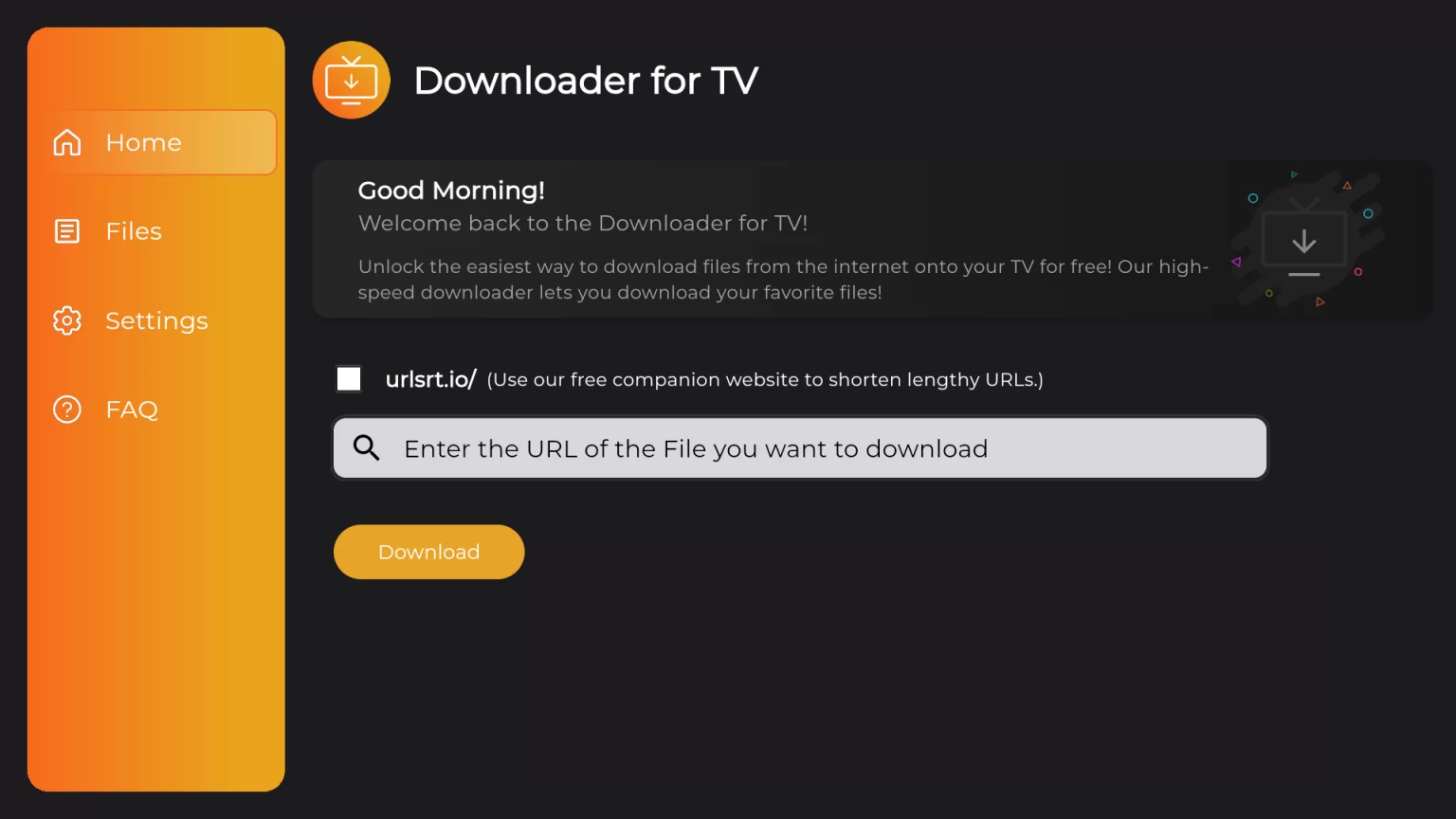
Activation and M3U Playlist Setup
1. Launch the Gecko IPTV player on your device and record the MAC Address.
2. Access Gecko IPTV’s activation website via a web browser.
3. Enter the MAC Address and your email address, then select your desired package.
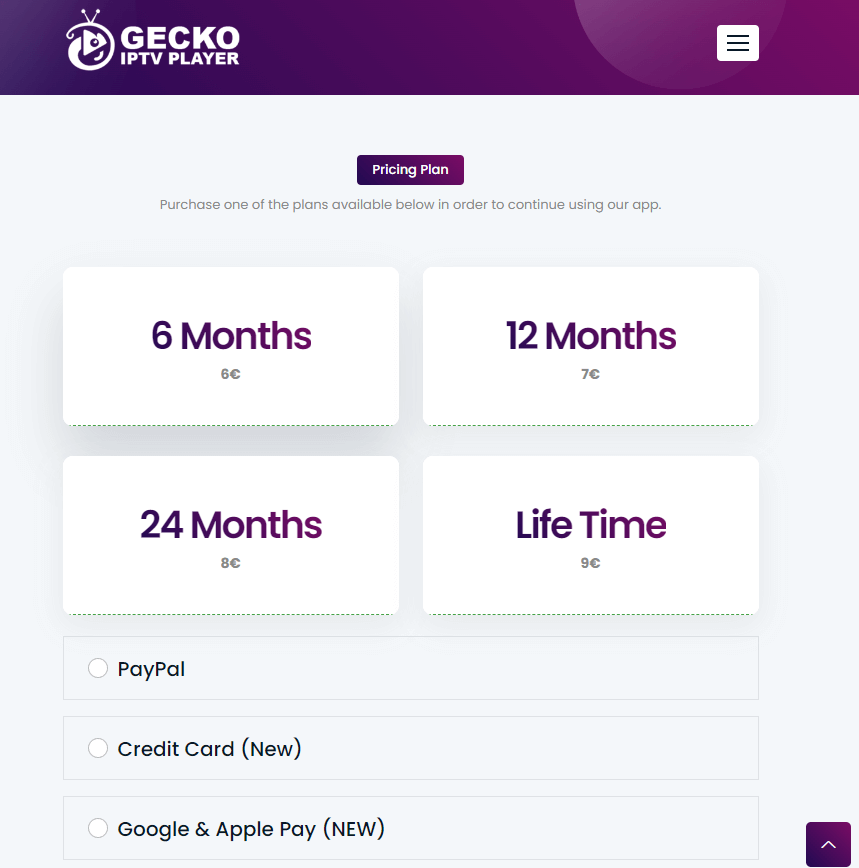
4. Choose your payment method and complete the activation fee payment.
5. Visit Gecko IPTV’s website and navigate to the Manage Playlist section.
6. Before uploading your playlist, open the Gecko app on your device and click the START button to register your device.
7. Enter the MAC Address, Playlist Name, and URL.
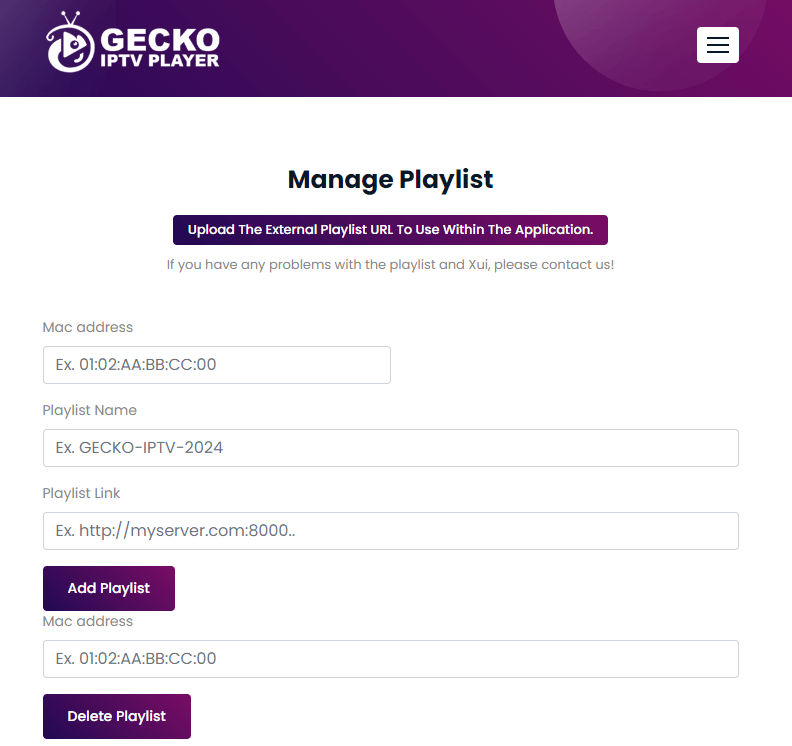
8. Click “Add Playlist” to upload your provider’s playlist.
9. Restart the app on your device to begin streaming the content from your newly added playlist.
Customer Support
Gecko Best IPTV provides an open ticket system for addressing inquiries and resolving streaming issues. After submitting a ticket, you can check the status on Gecko IPTV’s Support webpage. Additionally, you can contact their support team directly via phone (+38762479294) or email (info@geckoiptvapp.com, support@geckoiptvapp.com).
Pros and Cons
Pros
- EPG support
- Subtitle support
- Fast streaming performance
Cons
- Delays in support response
- Lacks dynamic language switching
- No parental control features