Home IPTV functions solely as a media player that enables streaming of content provided by IPTV services on your devices. It does not supply any content itself, making it a secure option to use. Nonetheless, it is advisable to employ a Virtual Private Network (VPN) while streaming, as many IPTV providers may offer content that infringes on copyrights. For enhanced security, we recommend using NordVPN, known for its advanced protective features.
How to Install Home IPTV on an Android Device
Home IPTV is compatible with LG and Samsung Smart TVs, and you can download the application from their respective app stores. For Android devices, including smartphones, tablets, Android TV, and Fire TV, you will need to sideload the APK file using the Downloader for TV app.

Downloader for TV
To install Home IPTV on a Windows PC or Mac, first download and install the BlueStacks emulator. Then, sideload the APK file of Home IPTV onto BlueStacks.
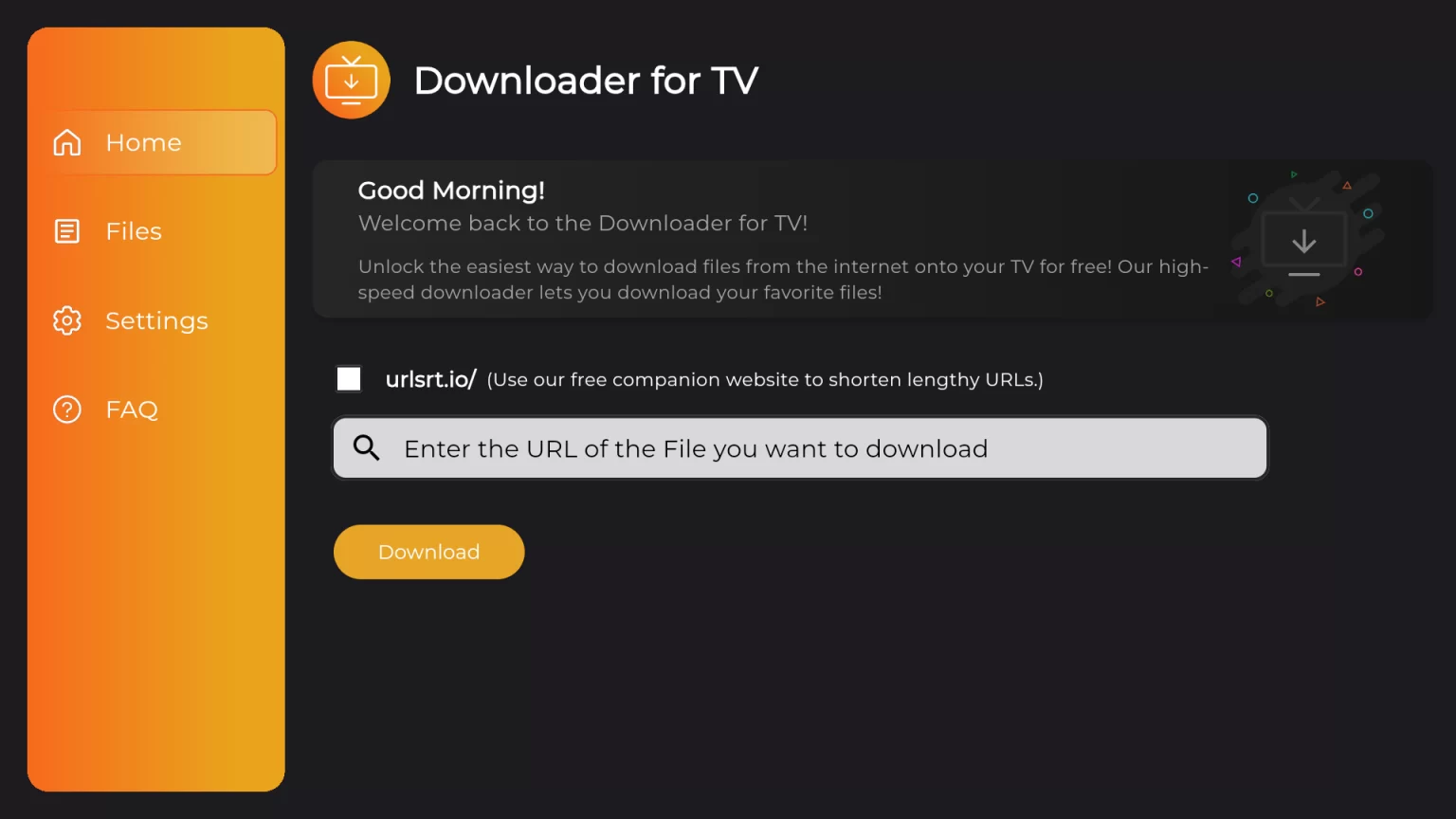
Once the application is installed on your device, follow these steps to add the M3U URL:
How to Add M3U URL and Activate Home IPTV
1. Launch the Home IPTV app on your device and note the displayed Device ID.
2. Visit the Home IPTV official website and select “Upload Channels.”
3. Enter your Device ID, M3U URL, and EPG URL from your IPTV provider into the respective fields.
4. Click on “Import Channels” and wait a few moments.
5. Restart the app on your device to begin streaming the available IPTV content.
Customer Support
Home IPTV providers 24/7 email support. For assistance, contact the support team at hi@homeiptv.com. Note that response times may vary, and you may need to rely on standard troubleshooting methods for resolving issues.
Pros and Cons
Pros:
- Free player
- EPG support
- User-friendly interface
- Favorites manager
Cons:
- No Xtream Codes support
- Limited customer support
- No resume playback feature
