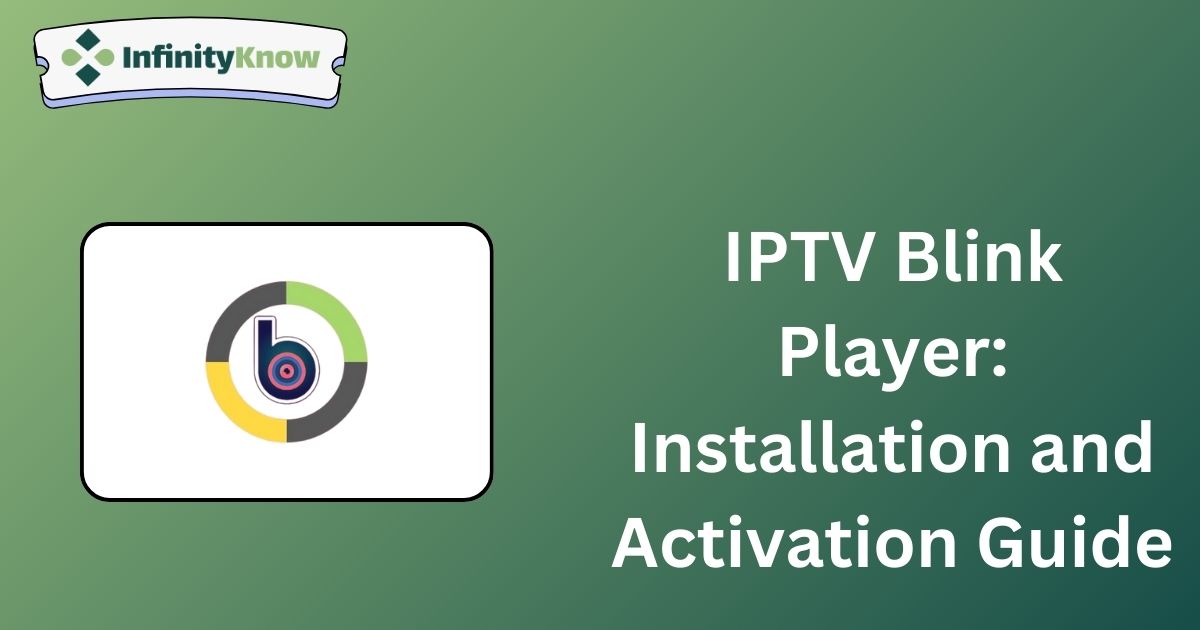The IPTV Blink Player is a premium IPTV application designed to support multiple users. It is compatible with various codecs and features a highly reliable and user-friendly interface. Subscribing to this player grants access to advanced features such as a favorites manager, dynamic language switching, and parental controls. To begin using IPTV Blink Player, you can install the application from the respective app store on your devices or download the APK for compatibility with other devices.
Legality and Safety of IPTV Blink Player
IPTV Blink Player itself is legal and safe, as it does not include any streaming content. However, the legality of the content provided by individual Best IPTV providers may vary and is not guaranteed. Additionally, be aware that your location and online activities might be tracked. To protect your personal information and maintain privacy, it is advisable to use a premium VPN service, such as NordVPN, which masks your IP address and provides advanced features to safeguard your online data.
Installing IPTV Blink Player on Multiple Devices
The IPTV Blink Player app is available for download on the Play Store for Android devices and the App Store for iPhone/iPad. For Firestick or Android TV, you can sideload the APK from the official website using a sideloading tool such as Downloader for TV.
For web access, you can use the player on your Windows PC via Google Chrome or on a Mac device via the Firefox browser by visiting the web version at https://webtv.iptvblinkplayer.com/.
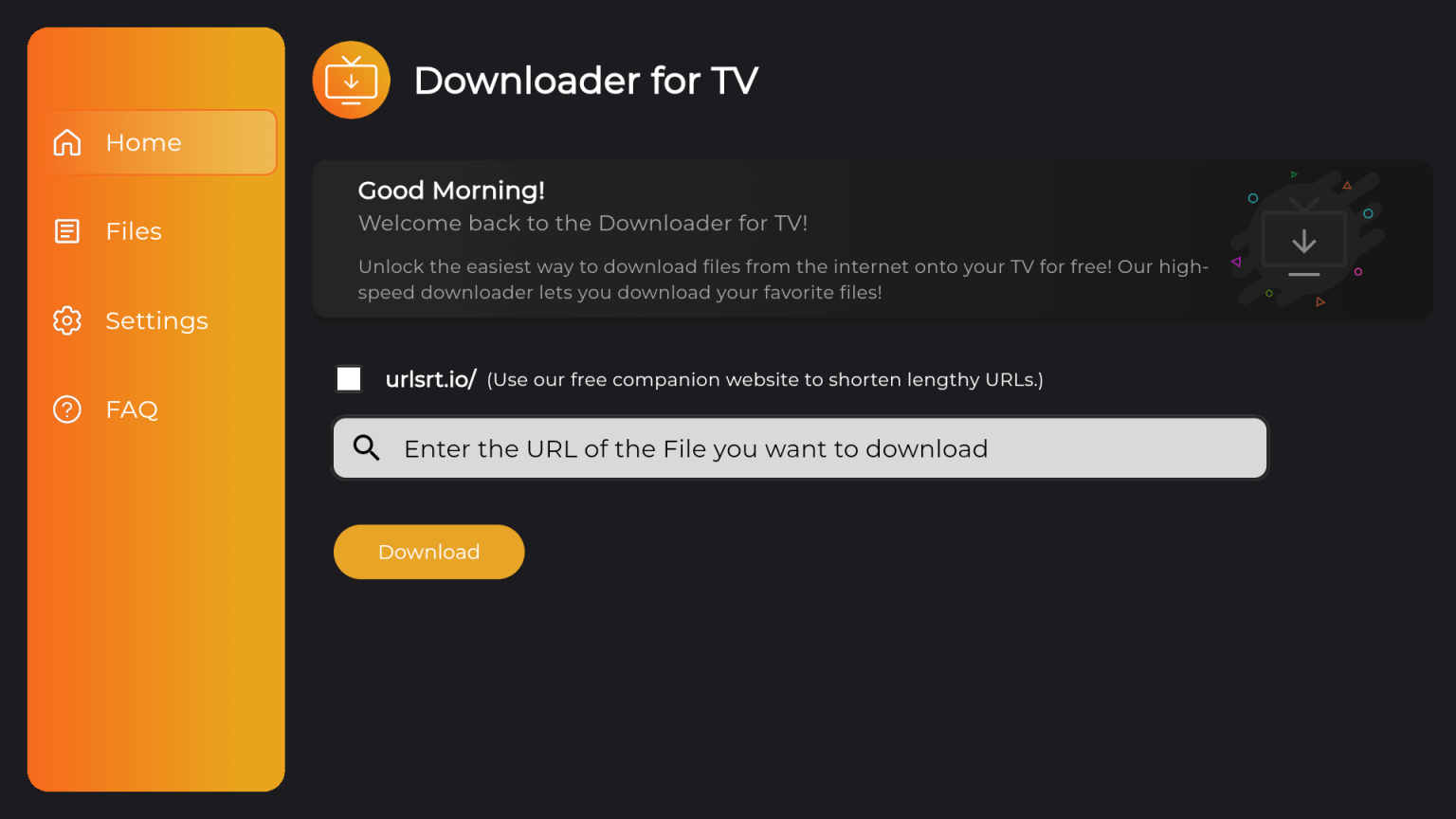
Sign-Up and Usage Instructions for IPTV Blink Player
1. Navigate to the IPTV Blink Player website using your web browser.
2. Choose the appropriate app version: Custom IPTV Android App or Blink Player Pro iOS, based on your device.
3. Scroll down and select the Lifetime Plan. Alternatively, you may choose the One-time Plan or One-year Updates.
4. Click on “Order Now” and then “Add to Cart.”
5. Review your cart, apply any available coupon codes, and proceed to checkout.
6. Enter your billing information and select your preferred payment method.
7. Agree to the terms and conditions, then click “Place Order.”
8. Complete the payment process to receive your Blink login details via email.
9. Open the Blink app on your streaming device and log in using the credentials provided.
10. Input the Xtream Codes API details from your IPTV provider and select “Add User.”
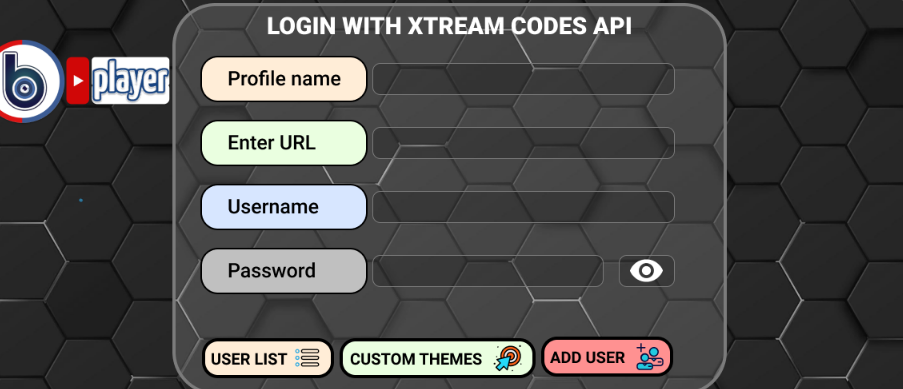
11. Begin streaming your preferred content via the player.
Customer Support
This IPTV player provides 24/7 email support to address any issues you may encounter during streaming or activation. You can reach out via email at contact@iptvblinkplayer.com or by completing the form on the player’s Contact Us webpage. Please allow up to a few business days for a response from the support team.
For immediate assistance, you may chat with an IPTV Blink customer support representative through Facebook Messenger. The link to the app is available on their contact page.
Pros and Cons
Pros:
- User-friendly interface
- Search functionality
- Favorites manager
- Dynamic language switching
- Child lock feature
Cons:
- No free trial available
- Response time for contact support may be delayed
- M3U URL support is limited to the web version only
- Lacks EPG support