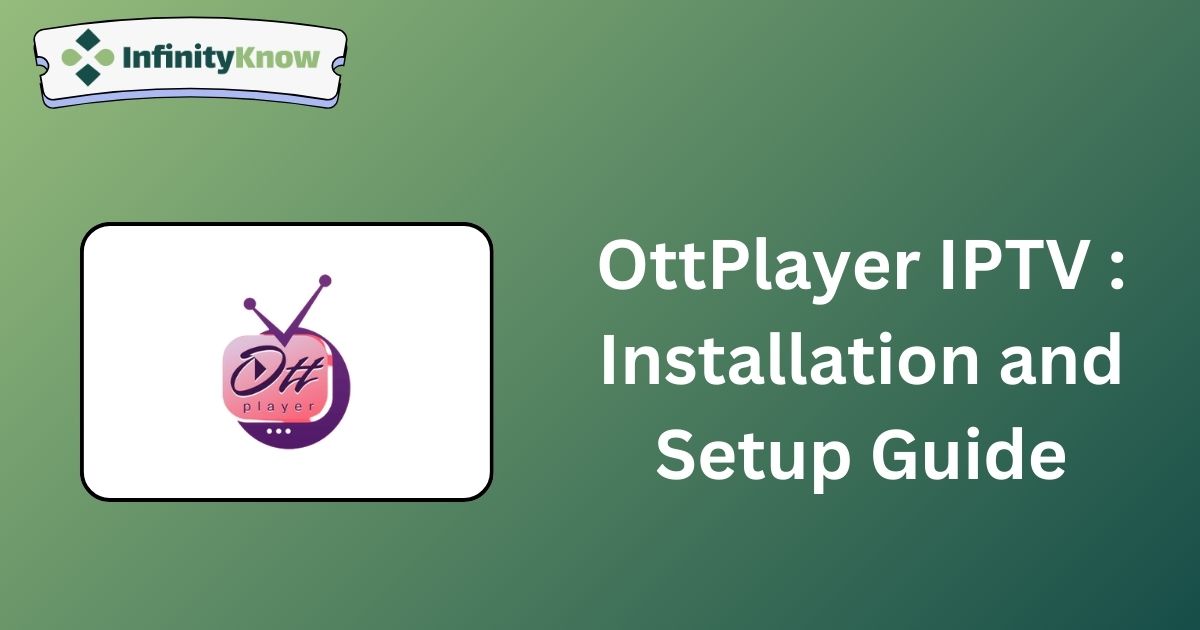OttPlayer is a versatile and free IPTV player compatible with various platforms. The application boasts a user-friendly interface and supports the Electronic Program Guide (EPG). Besides M3U playlists, OttPlayer accommodates multiple streaming protocols, including HLS, RTSP, TS via UDP, and RTMP. You can install this player on any device with a stable internet connection to access your IPTV provider’s content.
Is OttPlayer Legal and Safe to Use?
OttPlayer itself is legal, as it does not provide any content directly. However, the content you stream through the player may be subject to copyright laws, which could potentially lead to legal issues. To mitigate these risks, it is advisable to use a Virtual Private Network (VPN) while streaming content through OttPlayer. Opting for reputable VPN services, such as NordVPN, can enhance your security and protect against potential cyber threats.
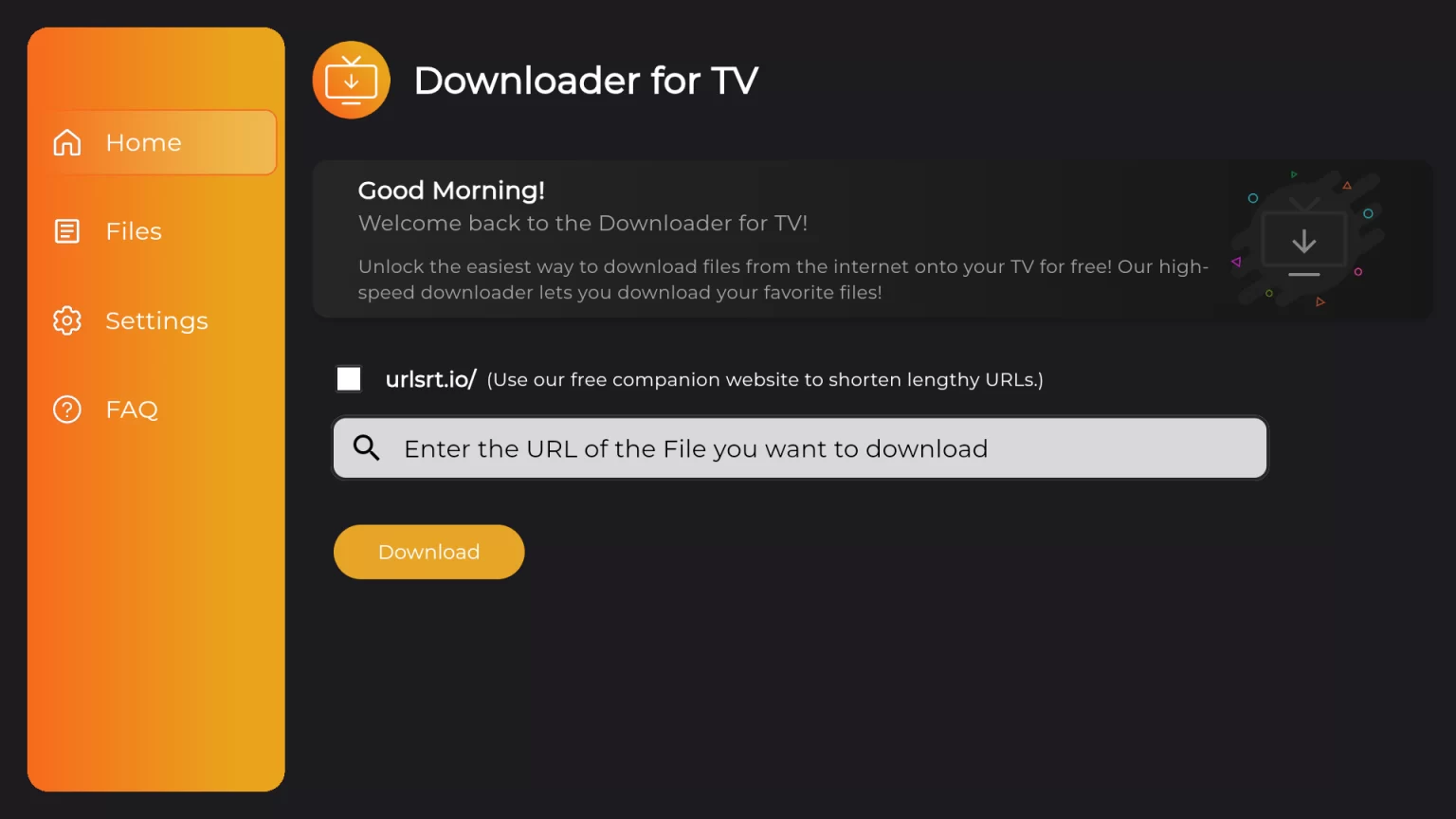
How to Install OttPlayer on Various Devices
Android Devices: OttPlayer is available for download on Android phones, tablets, and TVs via the Google Play Store.
Apple Devices: The OttPlayer app has recently been removed from the Apple App Store. If it becomes available again, it can be installed on iPhones, iPads, Macs, and Apple TVs from the App Store.
Windows PCs: The app can be installed on Windows PCs through the Microsoft Store.
Firestick: For Firestick users, the OttPlayer APK file (available at https://urlsrt.io/OttPlayer-IPTV-APK) can be sideloaded using the Downloader for TV tool.
Smart TVs: OttPlayer is compatible with LG and Samsung Smart TVs. You can install it from the LG Content Store or Smart Hub, respectively.
How to Login and Use OttPlayer on Your Device
Follow these steps to activate OttPlayer and add your M3U playlist link:
Register Your Account:
- Visit the official OttPlayer website.
- Click on the “Account” option and select “Registration.”
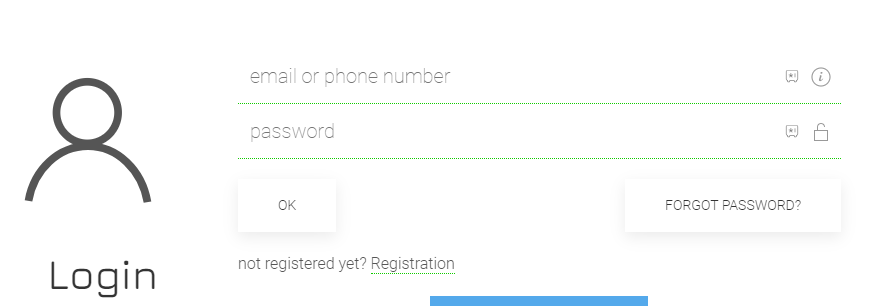
- Provide the required details, including Username, Email, and Password.
- Click “OK” to complete the registration.
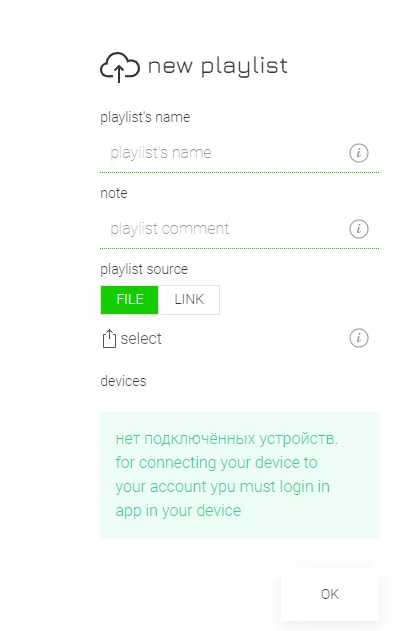
- A verification email will be sent to your provided email address.
- Follow the link in the email to finalize the verification process.
Account Setup and Streaming Instructions
- If you have already registered, navigate to the Account section on the official website and log in with your credentials.
- Access your OttPlayer account by logging in.
- Tap on the Profile icon and select ‘Playlists’.
- On the subsequent screen, upload the Playlist file provided by your IPTV provider.
- Confirm by pressing the ‘OK’ button.
- Open the OttPlayer app on your device and log in using the same credentials.
- You can now enjoy streaming content from your IPTV provider.
Customer Support
For assistance with managing your OttPlayer account or app, please visit their support page where you can find helpful articles. If you require further assistance, select the ‘Be in Touch’ option on the support page and complete the contact form with your inquiries. The OttPlayer customer support team will respond via email.
Pros and Cons
Pros:
- EPG support
- Parental control
- Standard app
- No advertisements
- Favorites manager
Cons:
-
- No Xtream Codes support
- No dynamic language support
- Limited customer support option