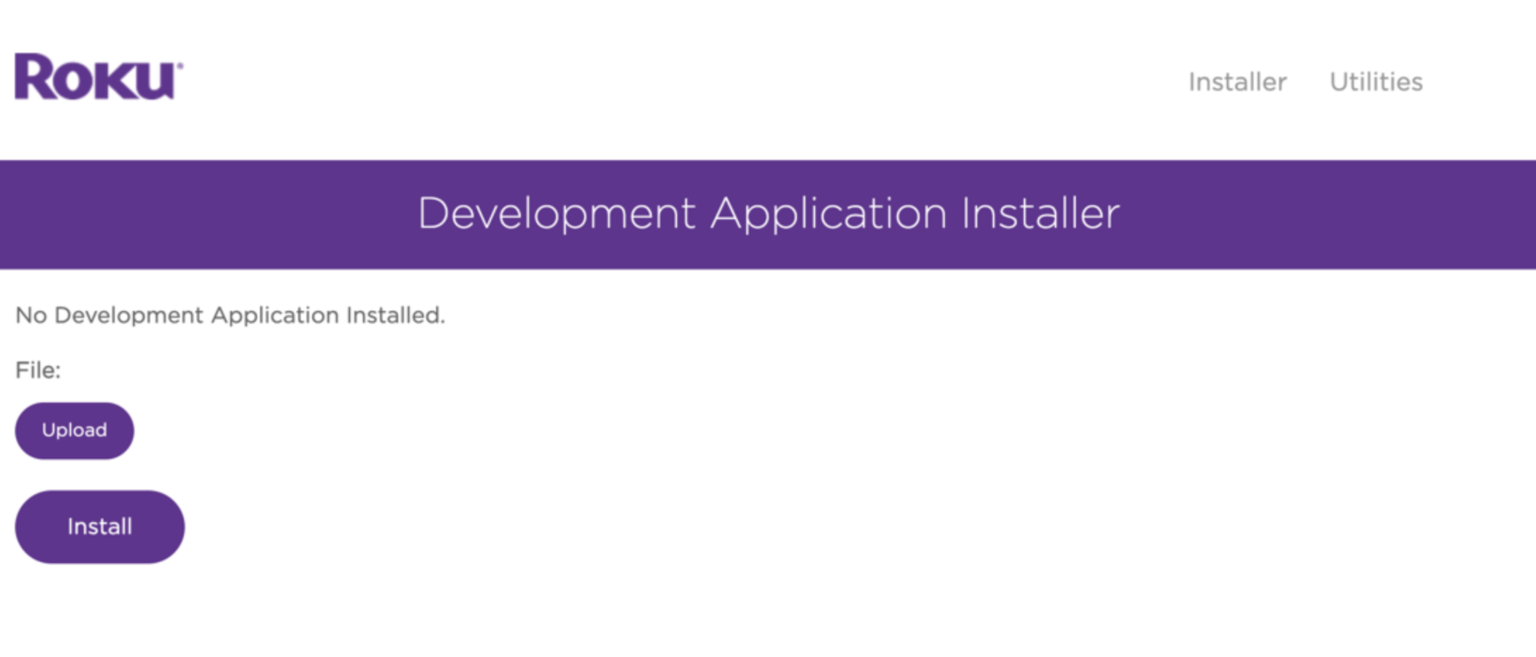Introduction to Roku IPTV
Note: If you are new to IPTV, visit our IPTV Guide to understand the basics and necessary setup requirements.
With the increasing popularity of streaming services, Internet Protocol Television (IPTV) has emerged as a convenient way to access television programming via the internet. Traditionally associated with dedicated set-top boxes, IPTV can now be enjoyed on popular streaming devices like Roku. This article will guide you through five straightforward steps to watch IPTV on Roku using an IPTV Player, such as IPTV Smarters and Room IPTV.
More Info : Best Iptv Services
Understanding Roku IPTV
Roku is a leading streaming device offering access to various platforms like Netflix, Hulu, and Amazon Prime Video. Although Roku does not natively support IPTV, you can still enjoy IPTV on your Roku device by using compatible third-party apps, referred to as Channels.
Two notable apps not available in the Roku Channel Store by default are IPTV Smarters (IPTV Smarters Pro) and Room IPTV. For more information on choosing the right IPTV Players for Roku, visit our IPTV Player overview.
Since these apps are not officially available in the Roku Channel Store, we will need to sideload them onto the device, which will be explained later in this guide.
Frequently Asked Questions (FAQ)
What are Roku Channels?
Roku channels are streaming services and apps available on Roku devices, offering a wide range of entertainment options including movies, TV shows, sports, and more. Users can access both free and subscription-based channels to customize their streaming experience. Popular channels include Netflix, Hulu, Amazon Prime Video, and YouTube.
Roku channels are available on most generations of Roku devices. However, it is important to note that certain older models may have limited channel availability or may not support newer channels due to hardware or software limitations. Roku regularly updates its operating system, and with each update, some older devices may not support the latest channel offerings. Additionally, certain advanced features and functionalities may be exclusive to newer generations of Roku devices.
Does IPTV Smarters work on Roku?
IPTV Smarters is not officially available in the Roku Channel Store, but it can still be sideloaded (manually installed) onto Roku, as explained further in this guide.
What does sideloading mean?
Sideloading refers to the process of installing and running applications on a device from a source other than the official app store or marketplace. In the context of Roku, sideloading involves installing apps that are not available through the Roku Channel Store, which is the official platform for downloading and installing channels on Roku devices.
When you sideload an app, you typically obtain the installation file (APK for Android devices or IPA for iOS devices) from a third-party source and manually install it on your device. This allows you to access apps that may not be officially supported or available through the device’s official app store.
Can I get IPTV on my Roku?
Out of the box, no, there are no IPTV apps for Roku in the official channel store. To get IPTV on a Roku stick or other variations of the device, we will go over the process of sideloading (manually installing) an IPTV Player for Roku.
Setting up Roku IPTV
To get started, ensure that your Roku device is properly set up and connected to the internet. Once that is done, follow these steps to prepare Roku for IPTV: