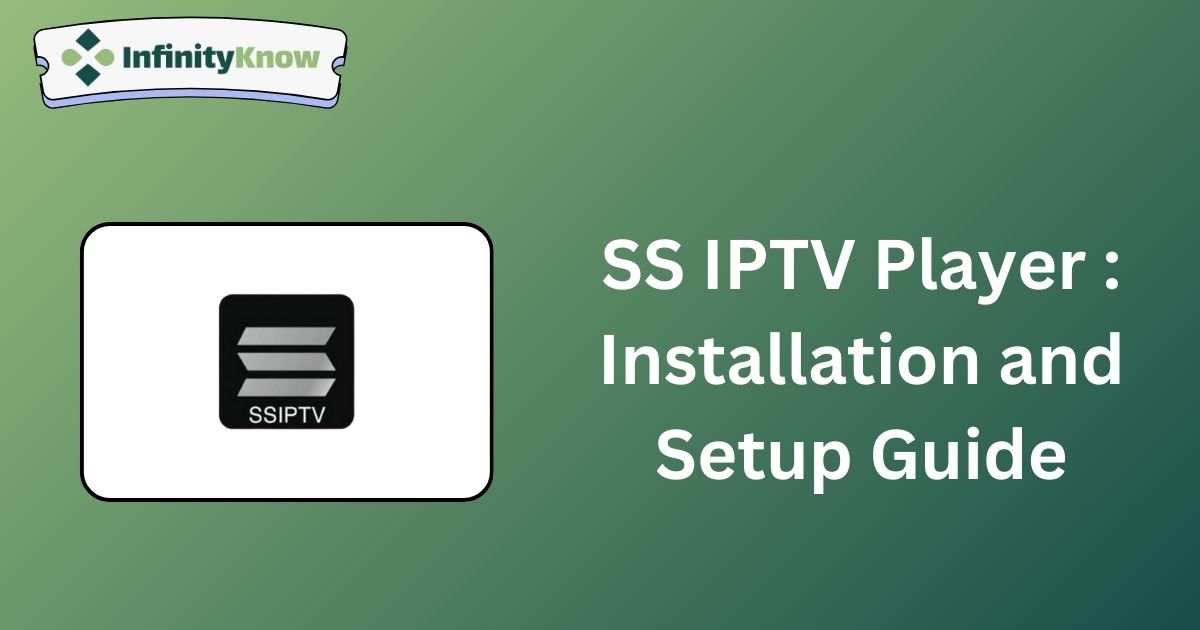SS IPTV is a versatile IPTV player designed to stream content from IPTV providers in SD, HD, and UHD quality without any issues. It supports various playlist formats, allowing integration with any IPTV provider, though it is limited to Xtream Codes. The application can be sideloaded onto devices via its APK file.
Legality and Safety of SS IPTV
SS IPTV is legal to use as it does not contain any content itself. However, it is essential to note that many IPTV providers offer content without proper licensing. Streaming copyrighted content without adequate protection could expose you to risks, including data tracking or monitoring. To mitigate these risks, it is advisable to mask your IP address and secure your online activities with a VPN service such as NordVPN on your streaming devices.
Installing SS IPTV APK on Various Devices
SS IPTV is available as an APK file. You can use the Downloader for TV tool on your Android smartphone, Smart TV, and Amazon Firestick to sideload the APK file (https://urlsrt.io/SS-IPTV-Player-APK) and install the application.
For Windows PCs and Macs, an Android emulator like Bluestacks may be required to upload the APK file and install the app. The SS IPTV app is also natively available on the LG Content Store for installation on LG Smart TVs.
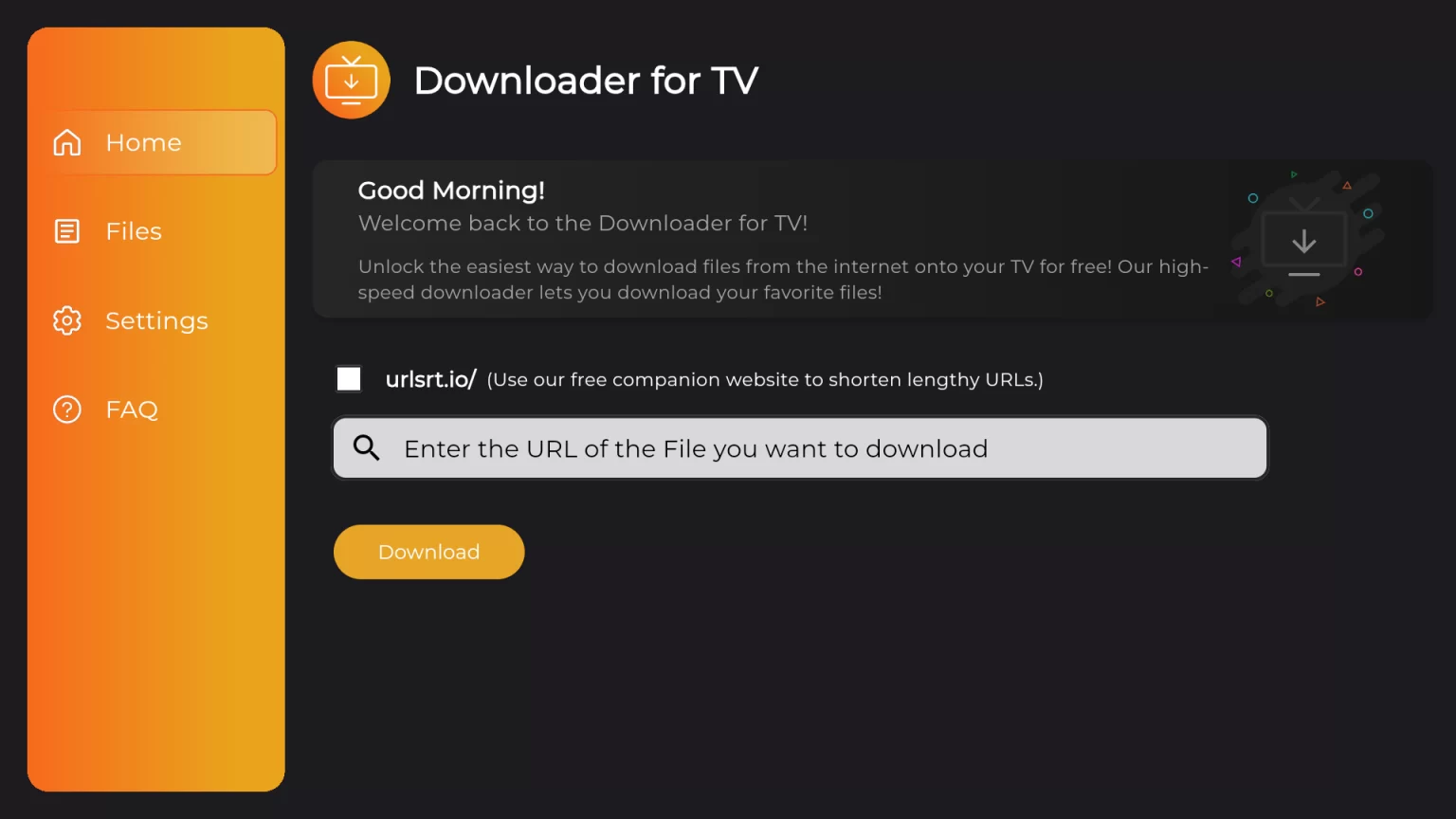
To install SS IPTV on a Samsung Smart TV, download the SS IPTV Zip file (https://ss-iptv.com/files/ssiptv_tizen_usb.zip) onto your PC, extract the contents to a USB drive, and then connect the USB drive to your Samsung Smart TV to install the application.
Adding an M3U Link to SS IPTV
There are two methods to load an M3U link onto SS IPTV, outlined below:
1. Adding an External Playlist via Link
1. Open the SS IPTV app and navigate to Settings.
2. Select the Content option and choose External Playlists.
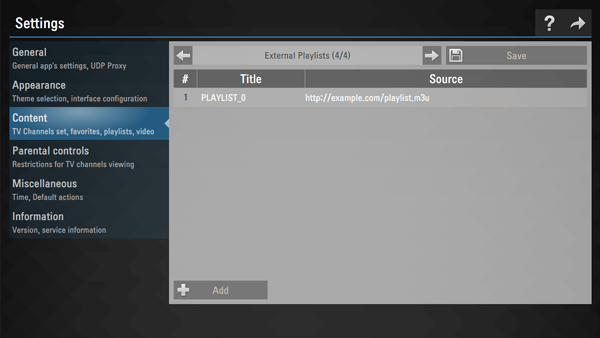
3. Tap the + Add button, then enter the playlist title and the M3U URL of your IPTV provider.
4. Click Save to begin loading the content.
2. Adding a Playlist via Non-Permanent Access Code
1. Launch the SS IPTV app and go to Settings.
2. Tap General and select the Get Code option.
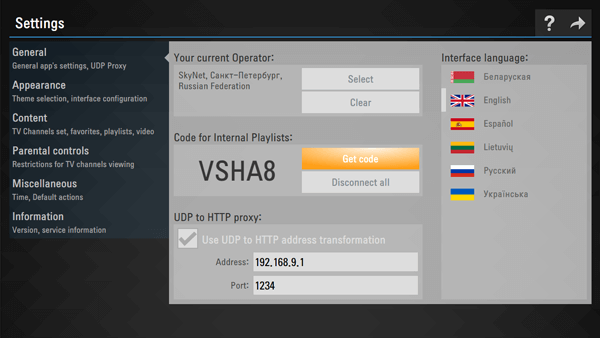
3. Note the displayed code and visit the SS IPTV official website using a web browser.
4. Enter the code and click the Add Device button.
5. Provide the M3U Playlist details to add it.
6. Restart the app on your device and select My Playlist from the home screen to view the uploaded content.
7. Start streaming your desired content on your device.
Customer Support
To submit your inquiries, please visit the “Contact Us” page located in the Forum section of the IPTV player. Complete the required information and include your query, then click the “Send Email” button to reach out to the administrator. Please note that responses may take up to a few business days.
Pros and Cons
Pros:
- Free player
- Parental control features
- Support for multiple playlists
- Automatic channel switching
Cons:
- No support for Xtream Codes
- Customer support response may be delayed
- Not compatible with iPhone